When you publish an item in Sitecore to the production server (live website), it will not show up on the live website unless all parent items have been previously published. For example, if you publish a publication page but forget to publish the parent month folder, the publication page will not appear on the live website. The same happens with images or PDF attachments: if you forget to publish the parent folders, the images or PDFs will not show up on the live website.
To publish a parent item, do the following:
- Click on the parent item to select it.
- (If the parent item is not checked in [please see “Activate item status indicators” for more information], you need to check it in first. Under the “Review” tab, click on “Check in” to check it in.)
- Click on the “Publish” tab, then click on the little down-arrow next to “Publish”, and select “Publish item”:
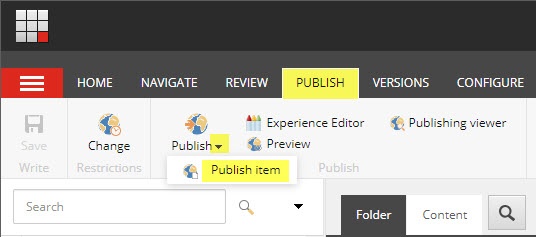
- In the dialog box, check the checkboxes next to the languages your website is in, then click on the “Publish” button at the bottom:
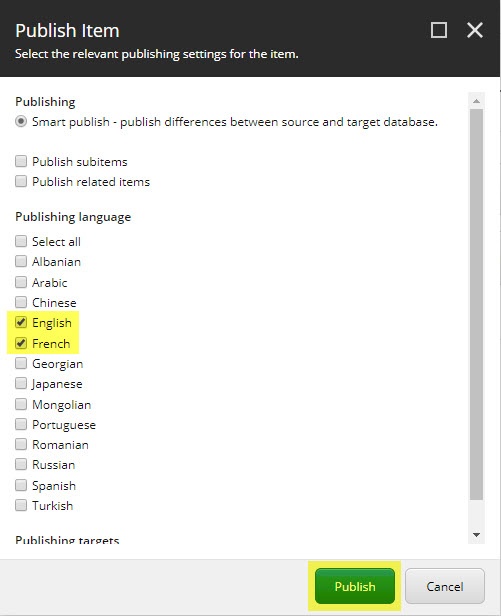
- Once the publishing process concludes, click on the “Close” button:
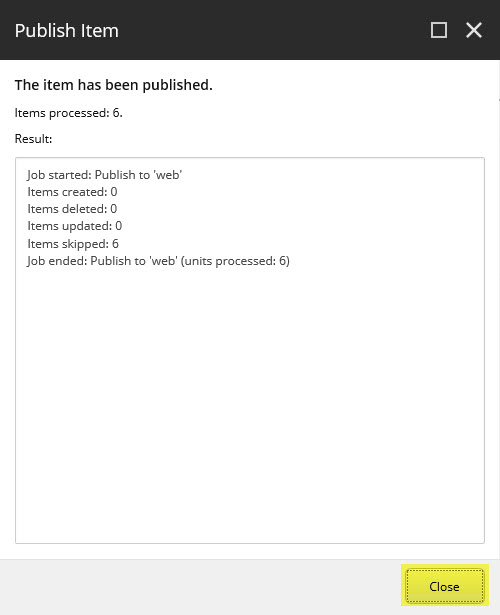
Your parent item will now be published, and published items under it should now appear on the live website.
Email if you have any questions.