Whenever we prepare media items—for example, images and PDFs—to upload to our websites, we need to optimize them to ensure the smallest file sizes possible, without losing fidelity. Smaller files are easier and faster to download, especially in places where Internet bandwidth is low and ISPs are expensive.
Images
When preparing images for the website, we recommend the following:
- Save photo-based images in JPG format and illustrations in PNG format.
- Crop and resize your images to the exact dimensions needed: please do not rely on the server to resize your images. For more details, see the standard image dimensions entry.
- Save your images using the web-optimization setting in your image editing program: 60–80% quality is recommended for photographic images. Try at 60% and see if that looks good enough; if it does, use that lower setting; if it does not, try 70%, then 80%. For example, if you use the free GIMP image editing software, you can select the quality when exporting the image as a JPG:
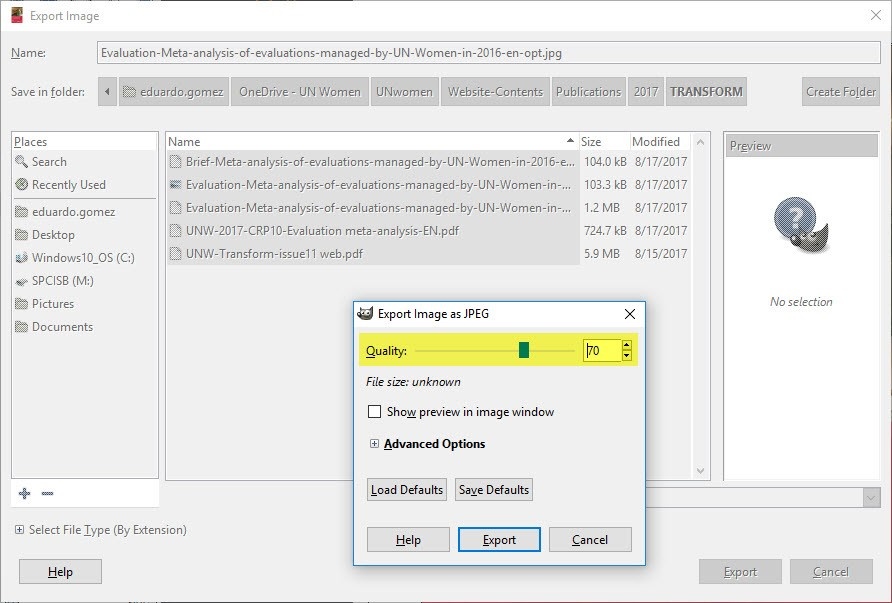
Other image editing programs (like Photoshop) will have similar web-optimization settings; consult the “Help” documentation for details. - Finally, run your JPG or PNG image through the TinyJPG online service. This can reduce the file size of your image considerably, often by an additional 50–70%! Here’s an example of a batch of images optimized using TinyJPG:
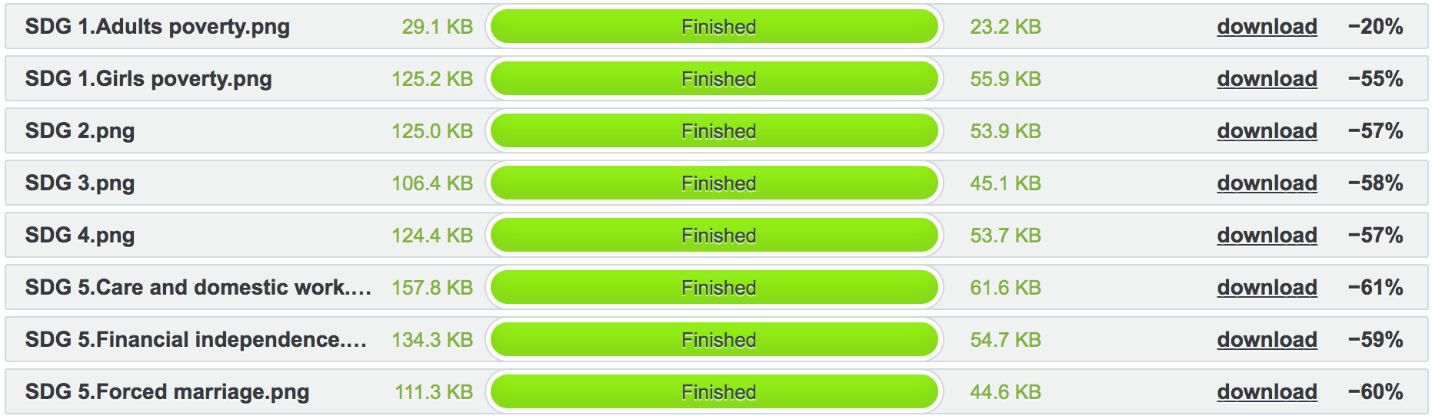
Note: If you run up against the TinyJPG limit of 20 images per day, 500 images per month, open an “incognito” browser window and try again: the incognito window will have no cookies, so your limits will be reset.
PDF files
When preparing a document to be uploaded to the website, we recommend the following:
- Save your document as a screen-resolution PDF file using the web-optimization settings. For example, in Microsoft Word, in the “Save as” dialog box, select the “Minimum size (publishing online)” option.
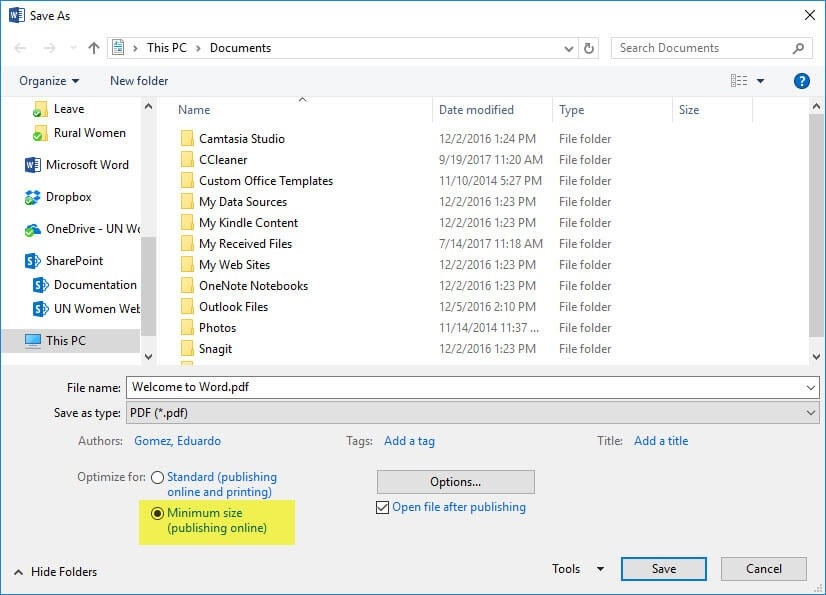
Other programs will have similar web-optimization settings when saving documents to PDF format; consult the “Help” documentation for details. - If you have hired a vendor to create your publications, ask them to prepare web-optimized, screen-resolution PDFs for our website. (In fact, this should be one of the deliverables specified in your terms of reference when you hire a vendor to produce a publication.)
- Once you have a web-optimized, screen-resolution PDF, run it through the ILovePDF online service. This can reduce the file size even further.
Note: If you run up against the ILovePDF limit of two files per hour, open an “incognito” browser window and try again: the incognito window will have no cookies, so your limits will be reset.
Email if you have any questions.